Presentation Launcher
TWO WINDOWS ARE SUPPOSED TO OPEN WHEN YOU CLICK THE RED BUTTONS. IF THAT DOES NOT HAPPEN, CHECK THE SETTINGS AT THE BOTTOM OF THIS PAGE TO FIX YOUR BROSWER SETTINGS
Before using the launcher, you will need to change your browser settings. Please follow the instructions below.
Google Chrome
- Click the three dots icon in the top right corner.
- Select “Settings” from the drop-down menu.
- On the left sidebar, click “Privacy and security”.
- Click on “Site settings”.
- Scroll down and click on “Pop-ups and redirects”.
- Choose “Sites can send pop-ups and use redirects”.
- Click the back arrow.
- Click on “Additional content settings”.
- Click “PDF documents”.
- Select “Open PDFs in Chrome”.
Microsoft Edge
- Click the three dots icon in the top right corner.
- From the dropdown menu that appears, select “Settings”.
- On the left sidebar, click on “Cookies and site permissions”.
- Click on “Pop-ups and redirects”.
- Toggle off the switch next to “Block (recommended)”.
- Go back to “Site Permissions”.
- Scroll down and click on “PDF documents”.
- Turn Off “Always download PDF files”.